Integrations
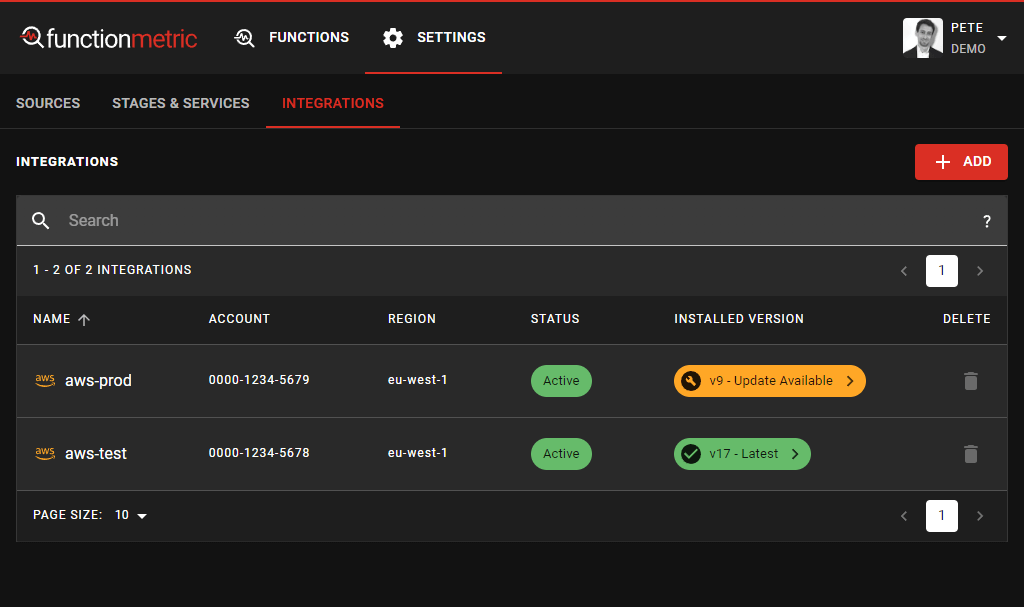
Adding another AWS account
To add another AWS account, or to support additional regions, head to Settings on the top nav, and click "Integrations".
Then click "Add", and follow the same process as when adding your first integration.
Currently, if you want to have coverage of multiple regions in the same AWS account, you'll need to add an integration and deploy the CloudFormation template for each region.
Updating an AWS account integration
The "Installed version" column shows the currently installed version of the functionmetric integration in your AWS Accounts.
If your account has the latest version installed, it will show the version number with "Latest". Otherwise, click the "Update Available" button to show update instructions.
Update via the AWS Console
If you're comfortable running AWS CLI commands, it's easiest to update your stack with a single command. Otherwise, follow the instructions below to update via the AWS Console.
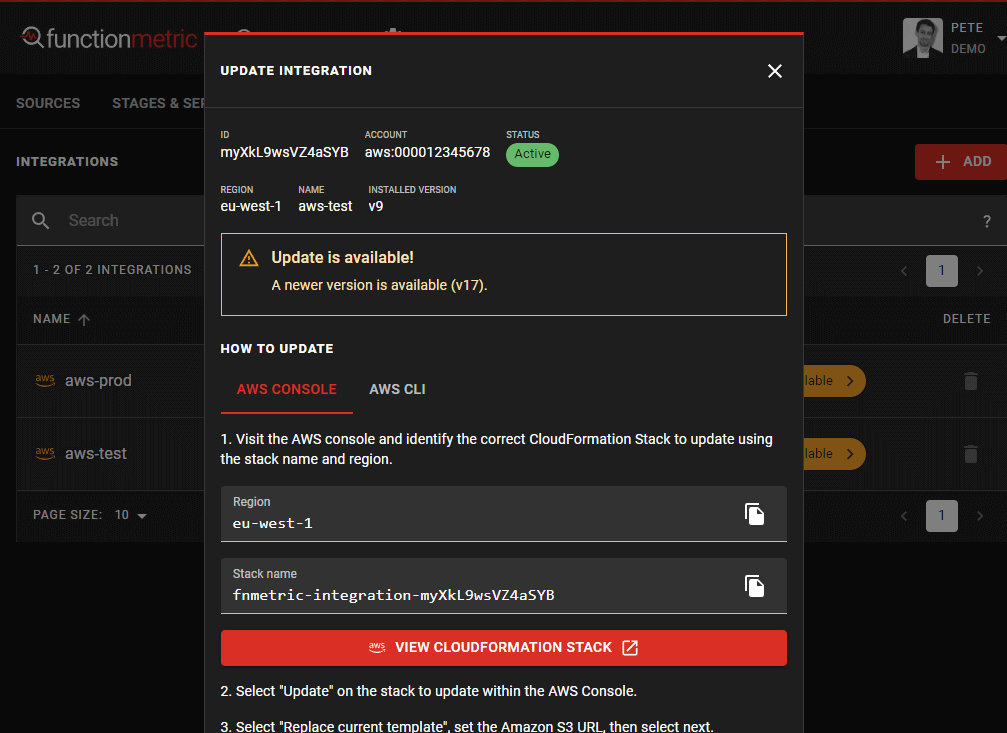
Follow the step-by-step instructions to update your integration using the AWS Console.
- Click the "View CloudFormation Stack" button which will help you identify your CloudFormation stack.
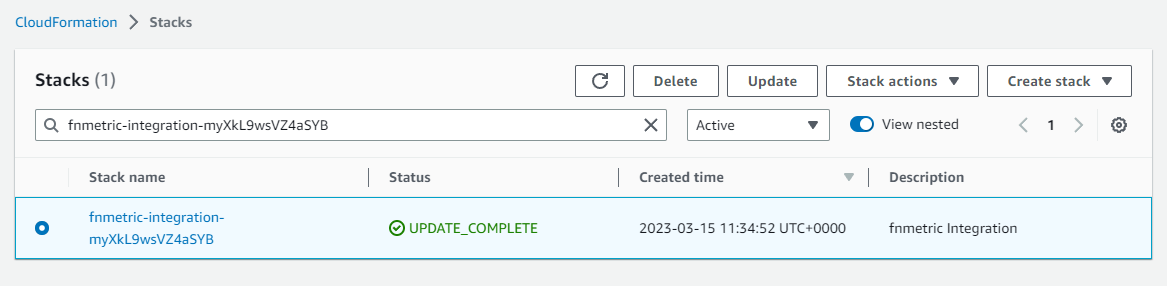
Then click "Update", and choose to "Replace current template".
You can now copy the "Amazon S3 URL" from the update dialog in functionmetric.
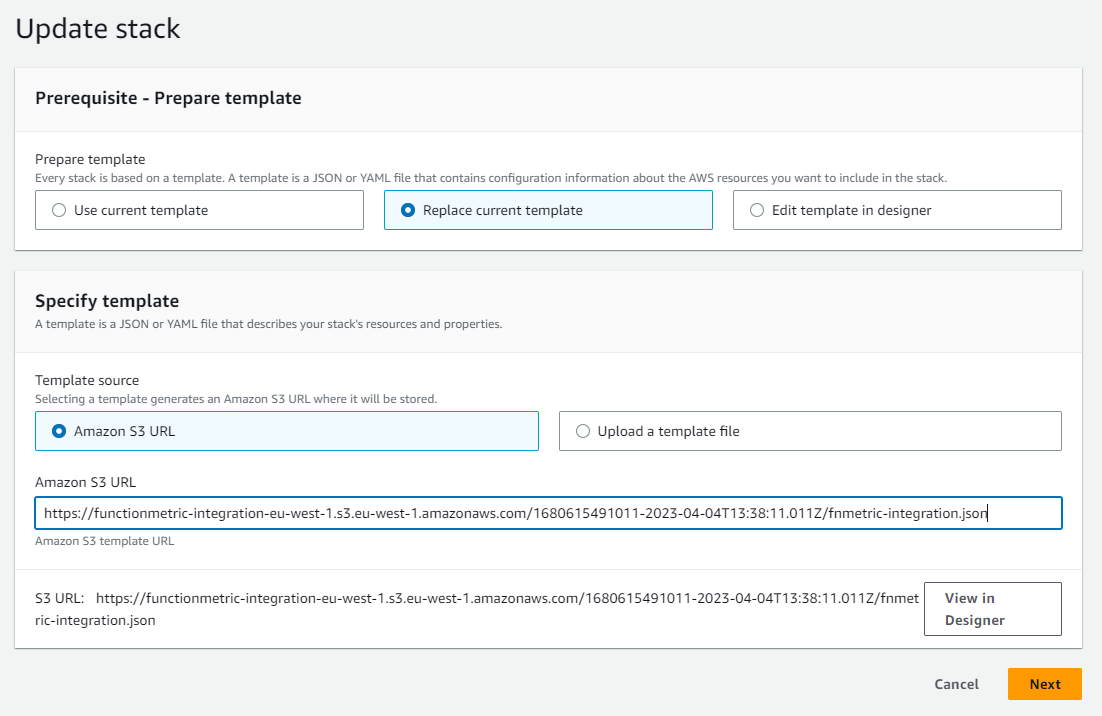
Continue through the stack details (parameters), and stack options pages without changing any settings.
Click the checkbox at the bottom of the Review details page to acknowledge that AWS CloudFormation might create IAM resources with custom names and then click "Update Stack".
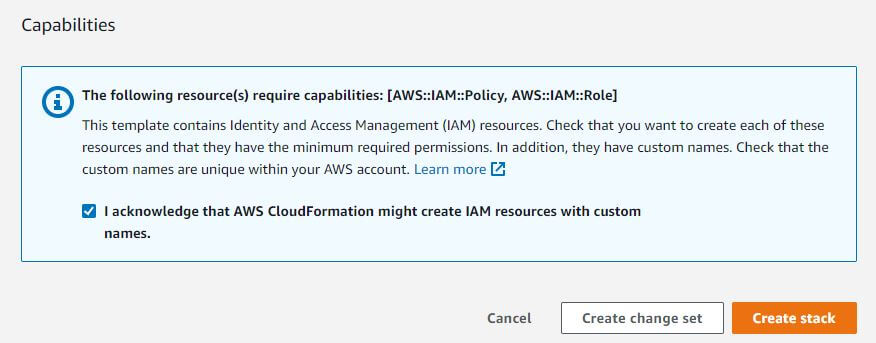
- Wait for the integration to update, if you periodically refresh the event log, the latest event should eventually show as "UPDATE_COMPLETE".
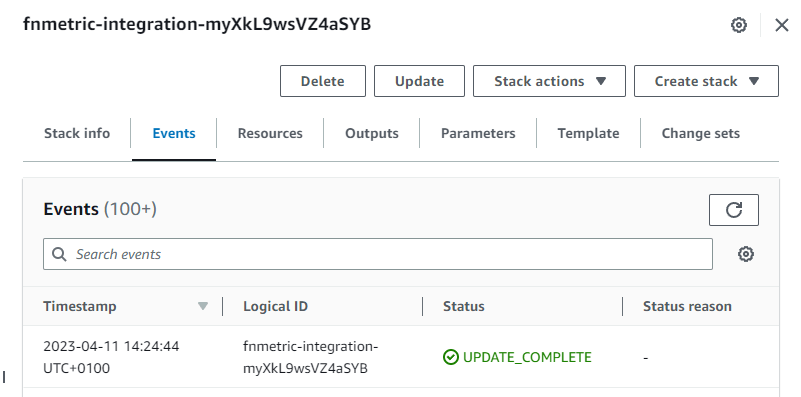
If you then return to functionmetric and click the "Check again" button below the instructions, you can confirm that your integration has been updated to the latest version.
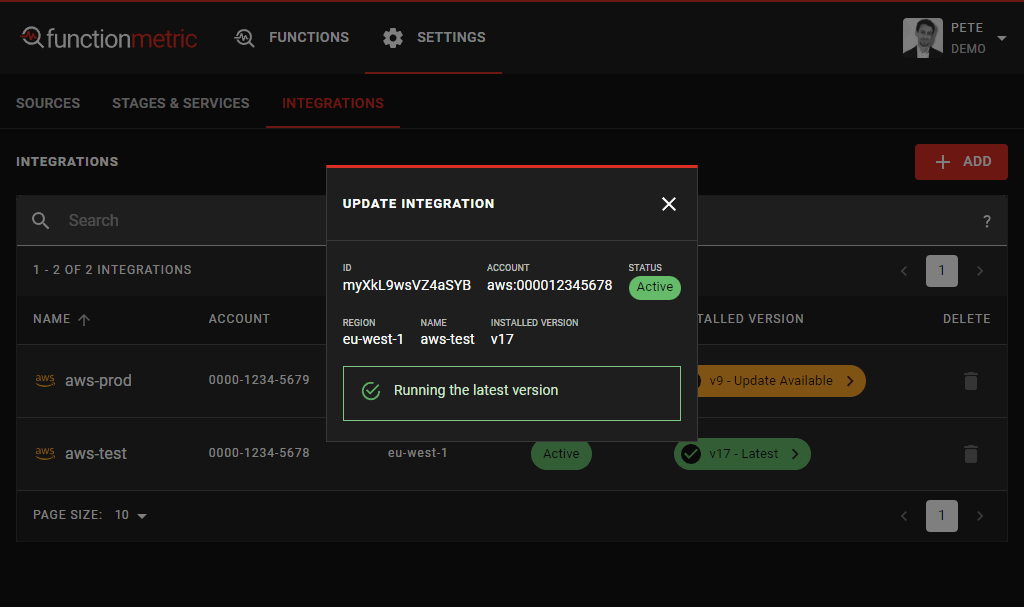
Update via AWS CLI
Alternatively, you can perform an integration update with a single AWS CLI command.
- Click the "AWS CLI" option in the "How to Update" dialog.
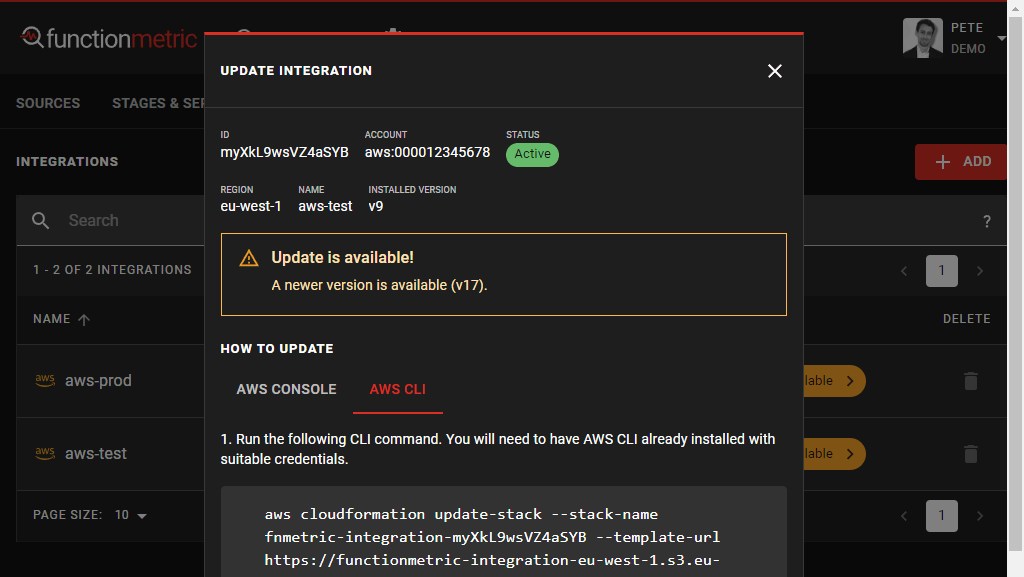
- Copy the CLI (v3) command and use a terminal or console session to run it against your AWS account.
Check first that your terminal or console session is configured with credentials to run commands against the correct AWS Account.
You will need sufficient privileges to perform an update of the CloudFormation stack.
- Allow a few minutes for the update to be applied, and then click the "Check again" button to verify that the stack was successfully updated.
If no update appears to have been applied, you'll need to check the stack event log for errors.
Removing an AWS account
To remove an integration, follow the link next to the integration name to help identify the Stack in your AWS console and use the option to "Delete".
After a few minutes, the integration status should automatically change to "Archived".
If desired, you can then click the bin icon next to the archived integration if you wish to remove it from the list of integrations.
Note that your metric data is retained in DynamoDB. In order to also delete this, head to DynamoDB and delete the tables named fnmetric-integration-*.